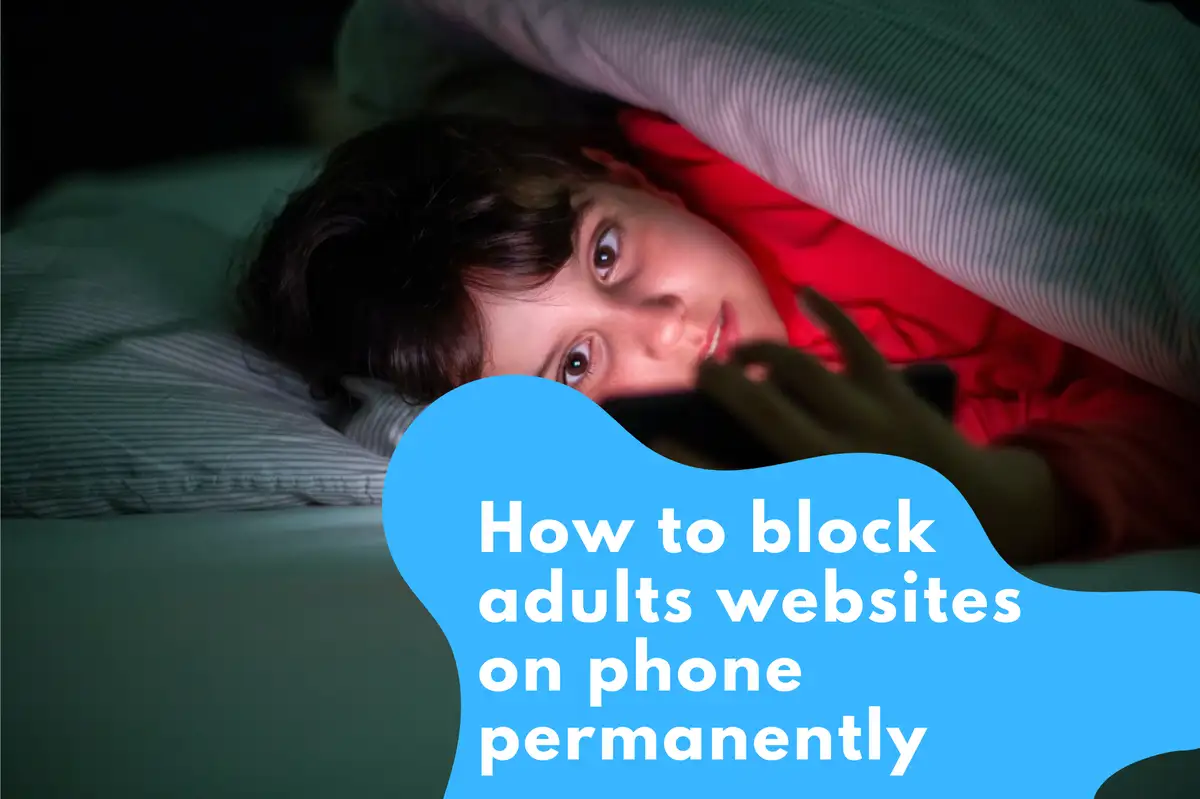The internet has become an enormous reservoir of knowledge, communication and entertainment in the digital age we live in today. Nevertheless, this extensive connectivity also poses challenges, one of which is to ensure safe online interactions. The question of adult content reaching mobile phone is among the most pressing issues that can be very harmful to young users in particular.
To overcome these risks, it is important to employ effective means of blocking such material. This guide offers comprehensive details on How to block adult websites on my mobile phone and provides practical steps for android and iPhone users on how they can create a much safer internet environment.
Furthermore, we present essential tips for maintaining safety on the web so that users can navigate around the digital world with more confidence and security.
Why It Matters If Adult Websites Are Blocked On Mobile Phones
There are many reasons why blocking adult websites on mobile phones is vital. It helps prevent underage persons from accessing inappropriate materials that could have serious psychological impacts and affect their emotions negatively as well. In addition, it avoids accidental exposure to dangerous contents thus securing both children’s’ lives and adults from malware often found within such sites.
Additionally,mobile devices should not be used by adults for anything other than making focused use without them being interrupted or distracted by any form of pornographic material; therefore access must be limited only to appropriate content at all times.
Additionally, it complies with family values and digital wellness in order to provide a safer and more positive online experience for all users.
How to Block Adult Websites on my Mobile Phone?
To block adult websites on your phone, there are various ways depending on the operating system. Android and iOS devices both have their integrated tools as well as third-party apps that are designed to allow users filter inappropriate content.
By tweaking system settings, activating parental controls and employing specified applications, you will be able to put a leash on adult websites that can make browsing unsafe. It is done tchrough activities such as turning safe search options on, setting content restrictions and regularly monitoring online activity to ensure a secure digital experience.
BlockSite Tools
BlockSite Tools are used in blocking adult sites across multiple devices. These applications have extensive filters that allow one to restrict specific calendars of events, particular sites or even keywords connected with pornographic materials.
BlockSite tools enable one set up personal internet security measures while also ensuring consistent protection from indecent stuff thereby improving the safety palatability of online environment Blocking adult sites on an Android phone is a process that involves a number of steps.
First of all, you can switch on Google SafeSearch to filter out explicit search results. Also, make sure to restrict the Google Play Store from downloading apps that might contain adult content. To bolster filtering capabilities, you could also use safe browsing apps.
Lastly, it is important to keep monitoring and adjusting these settings regularly so as to maintain their effectiveness and ensure uninterrupted protection against unsuitable materials.
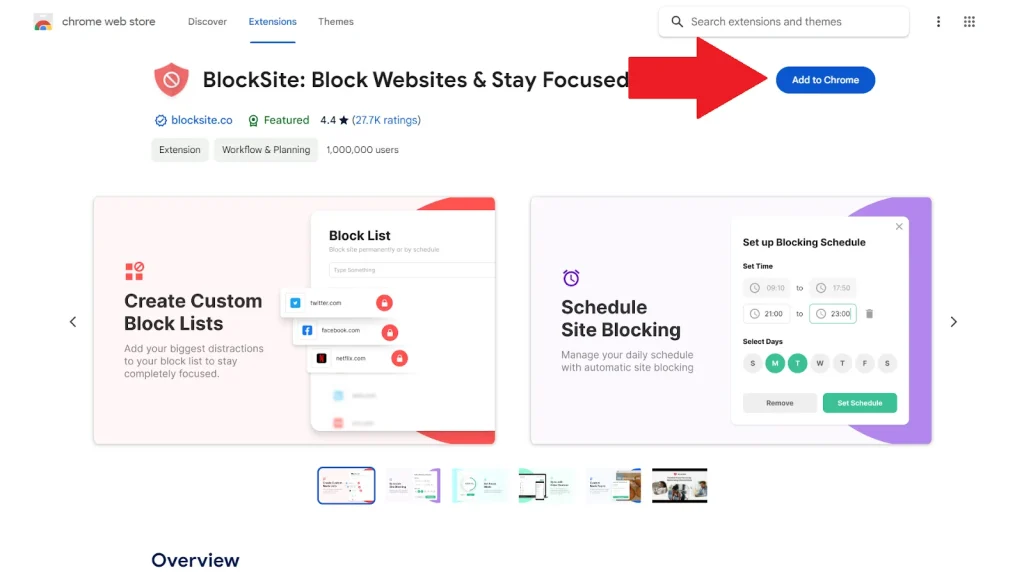
Enable Google SafeSearch
To enable Google safe search on your Android phone device, start by launching the Google app or just accessing Google via your preferred browser. Proceed to “Settings” menu then locate the “SafeSearch” filter there. Activating this feature helps prevent adult material from showing up in the results of searches conducted through Google; thereby making it more difficult for adult content to show up in such searches.
It works not only for web searches but also for images, videos and other types of content found via Google services. By activating SafeSearch, you establish the first line of defense against inappropriate content thus contributing towards safer online experience.
Set Up Google Play Restrictions
A number of fundamental steps must be taken to set up Google Play restrictions that can thwart the downloading of adult apps. Firstly, open the Google Play Store and navigate to “Settings.” Then switch on parental controls and create a pin for it. You will also be able to set age ratings for applications, movies and other media in the Play Store.
It prevents other people from getting access to inappropriate materials that may act as potential gateways to adult content.
Use a Safe Browser
One critical step you can take towards blocking adult websites on your Android phone is using a safe browser. This means browsers like Google Family Link or specialised kid-friendly browsers which have built-in filters blocking explicit contents. Install a safe browser and make it your default browser on the device.
Most such browsers usually come with tools to block known adult sites and enable safer searches among others. They might also have additional settings like ad-blocking capabilities or suspicious site’s blockers that heighten general system online security.
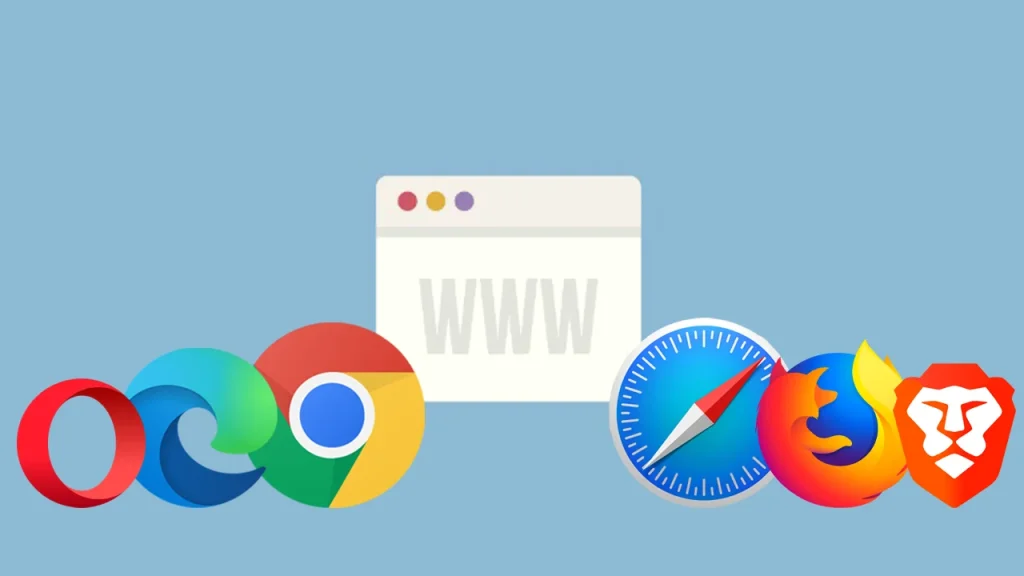
Observe And Adjust As Required
Ongoing protection against adult websites necessitates monitoring as well as adjusting of one’s settings. Frequently review SafeSearch settings, Google Play restrictions and safe browser to ensure that they are functioning properly. Look out for any gaps in protection by monitoring browsing history and app installations.
Whenever issues appear, make necessary adjustments to tighten restrictions or update your security settings as you may deem fit Continuous vigilance ensures the adaptation of new threats and maintains a secure environment for browsing.
How do I Block Adult Websites on My iPhone?
Blocking adult websites on an iPhone is not difficult using the Screen Time feature. Initially, access screen time settings to enable content restrictions. Set up and configure these restrictions to block adult websites.
Customize the allowed websites list if needed, and continuously monitor the settings to ensure they provide adequate protection against inappropriate content.
Access Screen Time Settings
In order to start blocking adult sites on your iPhone, open Settings app then tap on Screen Time from there. A screen time is native functionality within iOS device which allows for usage management and monitoring of your phone or tablet. Make comprehensive limitations in this menu of screen time before setting how you can be able to access contents on your gadget.
To block adult content, this arrangement allows for the possible implementation of various controls in one central place.
Setting Up Screen Time
Activating the feature and creating a secure passcode that will allow access to settings is how to set up Screen Time. In the “Screen Time” menu tap on “Turn On Screen Time” when prompted, create your very own passcode. This code is important because it stops someone who doesn’t have permission from changing what you will decide to restrict.
Furthermore, Screen Time gives elaborate reports concerning device usage thus assists in monitoring and taking informed decisions on content restrictions.
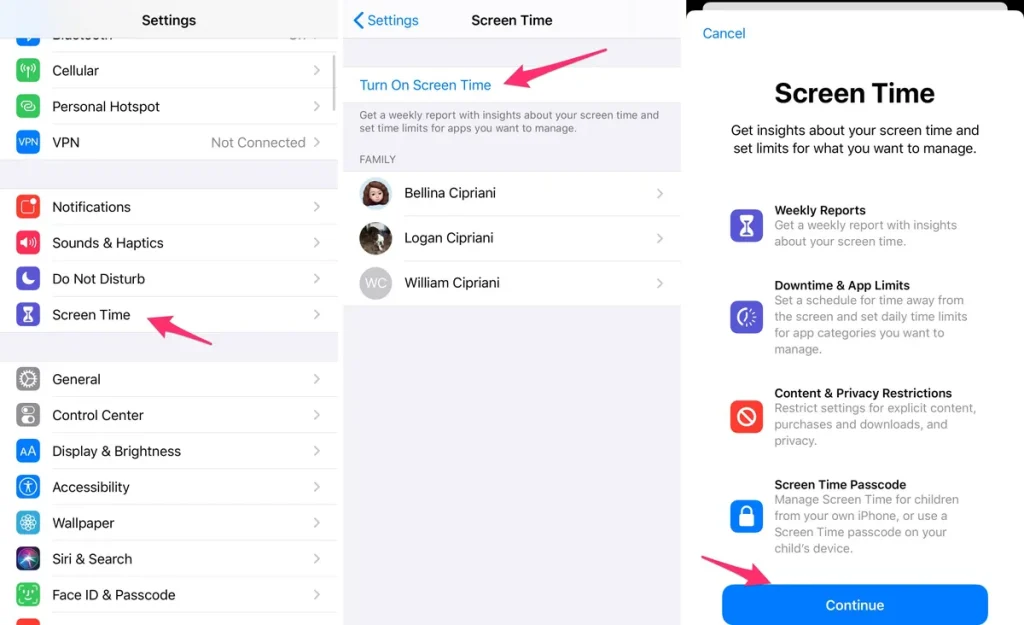
Activate Content & Privacy Restrictions
In order to block adult websites, Enabling Content & Privacy Restrictions in Screen Time is important. Within Screen time go to “Content & Privacy Restrictions”. Turn on the toggle here.”At this point you can configure several types of content filters.
” Go to “Content Restrictions” then select “Web Content”, so as to restrict all entry points leading to an adult site. This step permits one to stop sexual explicitness occurring across different apps or browsing sessions on their iPhone.
Customize Content Restrictions
Choose “Limit Adult Websites” under the section “Web Content” in Content & Privacy Restrictions to configure content restrictions. This feature prevents explicit content from appearing in web searches and apps as well as blocking access to known adult websites.
Also you can manually add some websites to the “Always Allow List” or the “Never Allow List.” The flexibility in this design allows you to tailor these settings according to your requirement thus ensuring a safe browsing.
Tailor Allowed Websites
Customizing allowed sites involves making minor adjustments to the content restrictions so that only authorized sites are accessible among other things. In the section ‘Web Content’ of Content & Privacy Restrictions, one can include URLs from trusted sources onto the ‘Always Allow List’.
This is most ideal in instances where educational or other preferred sites would ordinarily be restricted by common filters for general contents keeping necessary sites open while eliminating undesired content.

Monitor and Adjust as Needed
The maintenance of effective protection against adult websites requires monitoring and adjusting your iPhone’s content restrictions. To ensure the restrictions are working as intended, regularly review the Screen Time reports and browsing history.
Adjustments should be made to the settings based on your observations and changes in content availability if needed. It helps continuously monitor new threats and refine content filters so that an online experience can be secure and suitable.
5 Effective Methods For control
1. Using Built-in Parental Controls
iOS Devices
Steps to Enable Parental Controls on iPhone:
- Go to Settings > Screen Time.
- Tap Content & Privacy Restrictions.
- Enable Content & Privacy Restrictions.
- Tap Content Restrictions > Web Content.
- Choose Limit Adult Websites.
Android Devices
Steps to Enable Parental Controls on Android:
- Open Settings.
- Go to Digital Wellbeing & Parental Controls.
- Tap Parental Controls.
- Follow the prompts to set up restrictions.
2. Using Third-Party Applications
Several third-party applications can block adult websites effectively. Here are some of the best ones:
- Web filtering
- Screen time limits
- Activity monitoring
Norton Family
Norton Family is another excellent option for blocking adult content.
Features:
- Supervision of web activities
- Time supervision
- Location tracking
3. Setting Up DNS Filters
DNS filtering can block adult websites at the network level.
Using OpenDNS
Steps to Use OpenDNS:
- Go to the OpenDNS website and create an account.
- Configure your phone’s DNS settings to use OpenDNS IP addresses:
- 208.67.222.123
- 208.67.220.123
Using Clean Browsing
Clean Browsing offers a family-friendly DNS.
Steps to Use Clean Browsing:
- Go to the Clean Browsing website.
- Configure your DNS to use Clean Browsing IP addresses:
- 185.228.168.168
- 185.228.169.168
4. Browser-Based Filtering
You can use browser-based solutions to block adult websites.
Google Chrome
Steps to Enable Safe Search on Chrome:
- Open Chrome and go to Settings.
- Tap Privacy and Security.
- Enable Safe Browsing.
Safari
Steps to Enable Restrictions on Safari:
- Go to Settings > Screen Time.
- Tap Content & Privacy Restrictions.
- Enable Content Restrictions.
5. Utilizing Mobile Carrier Controls
Some mobile carriers provide tools to block adult content.
Verizon Smart Family
Features:
- Content filters
- Screen time management
- Location tracking
Conclusion
Creating an online environment that is safer requires digital security to be proactive. Start by putting strong content filtering tools in place on all devices in order to block access to harmful websites. Make users, particularly children aware of the risks of online materials and how vital safe browsing habits are. Always adjust your security settings so as to respond to new dangers and stay effective.
Promote openness about online experiences, and safety issues. By raising awareness and using right instruments, you can significantly improve Internet safety and create a healthy digital space for everybody.
FAQs
How do I block adult websites on my child’s phone?
Use parental control settings or third-party apps like BlockSite to restrict access to adult websites and manage their online activities.
Can I prevent adult sites from loading without any application installed?
Yes, both Android and iOS devices have built-in functions such as Safe Search and Content Restrictions that may be customized so as not to display adult sites Which apps can be used to block adult content effectively?
Can I unblock specific websites that I had previously restricted?
Of course, there will be a possibility of customizing the list of allowed or blocked websites in most parental control software settings or within the gadget’s content limitation functionality.
How do I make sure that the controls continue to function over time?
Sometimes, you may need to update your restriction settings occasionally, monitor web activity as well as keep up with new ways of preserving safety on the internet.

Russell F. Jones, holding a Master in psychology from the University of Florida. He writes for Smart Parent Solutions, offering practical advice on parenting and child development. His engaging content helps parents navigate family life with confidence and ease. Russell enjoys sharing his knowledge and spending quality time with his family.